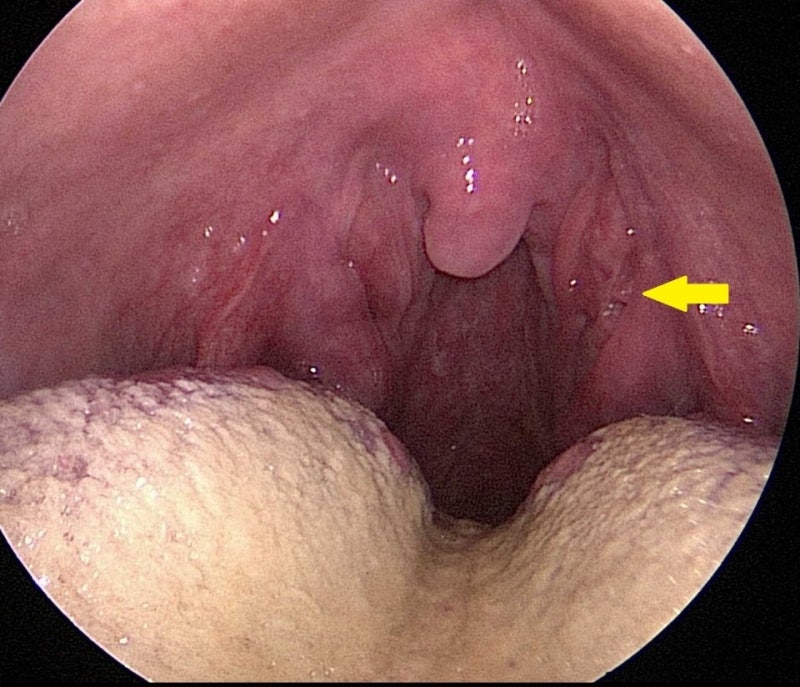Hello, everyone! The PENUP Android app has been updated to version 3.9.9. Today, I would like to introduce some changes from the 3.9.9 version of PENUP. First, the home screen has been improved. Starting with version 3.9.9, the home screen has been improved to make drawing more convenient.

The drawing function, which was a button to see more in the lower right corner of the main screen, has been moved to the top where the banner was located. Drawings and photo drawings, image posting and storage box icons can be viewed immediately without any additional action. Connect to PENUP for quick and easy drawing. Secondly, the functionality of drawing tools has been added and improved. The 3.9.9 version update adds new features to the drawing tool and improves a number of features.

This update adds five new features that are noteworthy. I would like to introduce each function in the paper. 2-1 The canvas rotation function has been added. Even with the canvas ratio setting function, drawing is sometimes inconvenient depending on the device environment. Now you can easily set the canvas ratio and draw in any direction you want, adding a canvas rotation function.

Place your two fingers on the screen and rotate the canvas in any direction you want, up to 360 degrees. In addition, even if you rotate it many times, it will be uploaded in the direction of the canvas specified first, not in the direction of rotation, so you don’t have to worry about where the picture is located.

“You can adjust this function by “”See more”” → “”Settings”” → Canvas rotation ON/OFF” at the bottom of the app.” Set the canvas ratio of your choice and rotate the canvas in a direction that makes it easier to draw to complete a beautiful picture! 2-2. A trap function has been added. You can see the trap function in the 3.9.9 version update that allows you to select and change various materials separately.

Touch the selection mode at the bottom of the drawing tool to select and use the free and square trap tools. In the case of a free form, you can draw and select any area you want, and in the case of a square, you can choose an area of any size with a square trap.The selected part is ready for resizing, rotating and moving, and can be cut, copied, and deleted from the selection window at the top of the window. It would be fun to cut various materials in the work and move or copy them to any location you like to create a unique image. 2-3 Automatic graphic correction function has been added. An automatic graphic correction function has been added to make it easier to draw various graphics.If you finish the drawing first and leave the pen untouched, it will automatically correct the drawing. It can be completed by correcting various shapes such as straight lines, squares, circles, hearts, and stars. However, in the case of figures that have not already been corrected after completion, the function does not work, so please refer to it when using it.This function can be turned on/off through automatic correction of the → Settings → Lines and graphics below. It would be good to add various figures to the work by automatic correction. 2-4. Added resizing function for loaded images. When you try to add an existing image to your work, it may be awkward because the size of the image is different. Please adjust the size and try it when you add an image from now.You can use this feature by importing pictures from The View at the bottom of the drawing tool. Select a feature to take a gallery or picture and add an image. Adding an image creates a box where you can change the size and inclination, and you can move points in the box to greatly reduce the size of the image. However, this function is different from the photo drawing in which the image is used as a background, so if you want to reduce or increase the size of the image, don’t forget to bring more photos to see. 2-5. Added drag and drop function for split screen images. The split screen function, which uses two apps on one screen, makes it easier to select pictures and import images into PENUP.Select and drag the image you want to import to move it to PENUP canvas without any other complex process. Please check the appropriate image on the split screen and drag and drop it into one work. We will continue to strengthen the drawing function for a fun painting life. Please look forward to future updates. We will continue to do our best to make PENUP convenient for everyone. Thank you.Select and drag the image you want to import to move it to PENUP canvas without any other complex process. Please check the appropriate image on the split screen and drag and drop it into one work. We will continue to strengthen the drawing function for a fun painting life. Please look forward to future updates. We will continue to do our best to make PENUP convenient for everyone. Thank you.PENUP | Enjoy watching millions of diverse artworks created by users around the world on mobile drawing SNS PENUP. Enjoy coloring, learn how to draw and get a chance to relax, new ideas.www.penup.comPENUP | Enjoy watching millions of diverse artworks created by users around the world on mobile drawing SNS PENUP. Enjoy coloring, learn how to draw and get a chance to relax, new ideas.www.penup.comPENUP – Share drawings – The app PENUP on Google Play is a creative SNS based on pens. images.play.google.comPENUP – Share drawings – The app PENUP on Google Play is a creative SNS based on pens. images.play.google.comPENUP – Share drawings – The app PENUP on Google Play is a creative SNS based on pens. images.play.google.com